Overview
New in DLP 14 is the ability to scan Box.com for confidential data that may be stored in an enterprise’s BOX.COM environment. See this post for more information on how to configure this.
This post will cover how to configure the the response rule.
Configuring the Response Rule
The first step to configure the response rule is to enable the response rules for scanning within the Discover Target. If the check box is not enabled the response rule will not trigger.
The response rule needs to be created and then assigned to the policy in order for it to work. Within the system add a new response rule and select the type “Automatic.”
What this looks like
The incident report will show a new icon (the tag) next to the Box.com incident.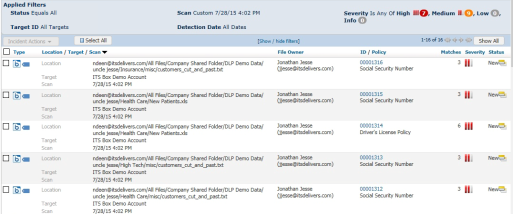
The incident snapshot shows further information in regards to the tagging response rule showing up
Finally we can see the “Visual Tag” applied within the Box.com interface.

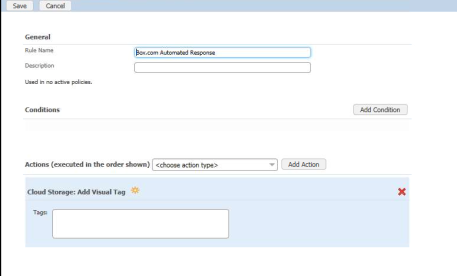


Pingback: Configuring Box.com scanning in Data Insight 5.0 | A Conservative Techie